Upload video file
1. Goto upload page
Enter "Video List" Page and Click "Uplaod Video" button.
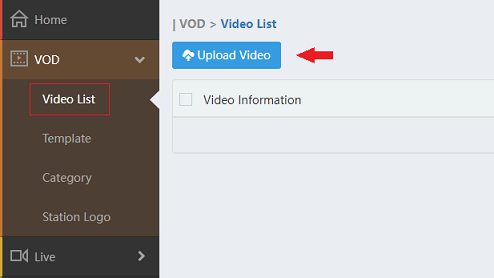
2. Select video file
Click "Local File" to select local video file to upload.
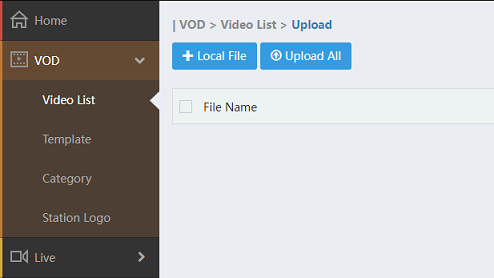
3. Select category
The default category is "Uncatogoried". To create new category, goto "Category" page.
tip
The category is applied to all upload files this page.
4. Select template
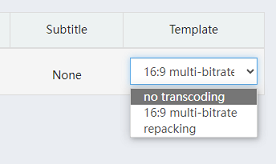
The default template is selected after local video file added to upload list. To modify default template or create new template, goto "Template" page.
tip
- The specified tempate "no transcoding" means upload video without transcoding. You can select it if your video is H.265/AAC format and the file format is you wanted.
- The specified tempate "repacking" means upload video without transcoding but repacking to other file format. You can select it if your video is H.265/AAC format and the file format is not you wanted.
5. Select subtitle (Optional)
Click "" to select subtitle. If subtitle is selected, the "Subtitle" column will display the subtitle file name like below:
Click "" to remove subtitle.
tip
- Arcvideo cloud supports subtitles like *.srt, *.ssa, *.ass.
- The subtitle will be merged into the video.
6. Cancel file uploading
Click "" button to cancel upload
7. Start uploading
- Click "
" button to upload single file.
- Click "Upload All" button to upload all files.
8. Finished
When the file is uploaded, the following dialog box is displayed:
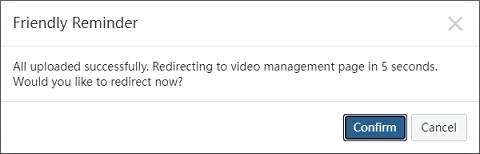
- Click "Cancel" button to contine uploading.
- Click "Confirm" button to jump "Video List" page imediatelly.
- The dialog will be closed automaticly after 5 seconds and jump "Video List" page if do nothing.